For a lot of old-school computer geeks who grew up in the 80s and early 90s, MS-DOS was the OS they learned to work with. Everything from word processors to video games ran on DOS. And when the shift to GUI-based operating systems happened, Microsoft officially discontinued support for DOS.
However, a select community of hardcore enthusiasts has been at work for the past 2+ decades to keep this legacy operating system alive. Today, you have several options available when it comes to running DOS on your modern computer. Whether your home computer is running Mac, Linux, or Windows, there is a method to get DOS up and running.
Even if you’re on an Android device, there are means to emulate DOS. In this article, I shall take a look at the top 20 DOS emulators for Windows, Android, Mac, Linux. Understand that not all entries on this list are true emulators, some are frontends while others are open-source DOS-based operating systems (FreeDOS, for example).
Top 5 DOS Emulators For Windows
DOSBox
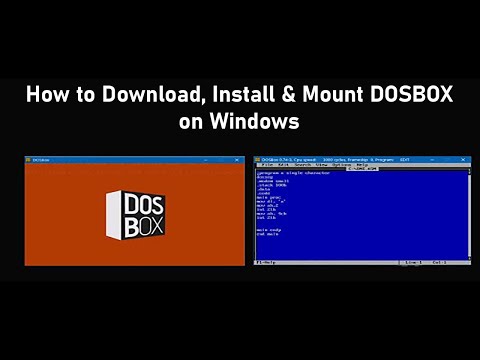
This is the premier DOS emulator for people who want a simple command-prompt-based interface and basic emulation abilities to run some games. In fact, DOSBox doesn’t even advertise itself as a true DOS emulator. It doesn’t support some of the more advanced commands and really long filenames (at least on vanilla DOSBox).
DOSBox uses SDL (Simple DirectMedia Layer) library to handle everything from graphics and audio to input. It’s open-source, with several forks across various hardware platforms. DOSBox can also run programs designed for Windows 3.0 and 9x (which are both DOS-based operating systems).
You can run DOSBox on a wide variety of operating systems and processors. Windows, macOS, Linux, BeOS, FreeBSD, Solaris, etc. are all supported by DOSBox. And it can run on both x86 as well as ARM/RISC-based processors.
No license is needed to run DOSBox, and the emulation aspect in itself isn’t illegal. Where you source your ROMs from is an entirely different matter and I have written an article about the legality of game emulation. You don’t need to worry too much though since most DOS games are abandonware at this point.
vDos

Ever since Microsoft officially canceled DOS support and stopped relying on the DOS kernel, enthusiastic users have been designing open-source versions of DOS. DOSBox is one of those attempts, an open-source DOS emulator with its own DOS-like shell and support for BIOS interrupts. vDos is also based on DOSBox, but with several improvements.
These changes make vDos better suited to experienced users doing productive stuff. As opposed to casual users who just want to play old games or learn DOS commands (for which DOSBox is ideal). vDos replaces NTVDM within Windows allowing you to run DOS applications in their own separate windows.
vDos also has network support and lets you connect with devices such as printers. You also have clipboard support and the ability to directly access files within your computer without having to navigate around a virtual drive. Unlike many other DOS emulators, this one still receives updates so make sure you download the latest edition.
There is a fork of vDos called vDosPlus which includes better support for keyboards, mice, and displays. It supports long file names (like modern Windows) on top of old-school DOS 8.3 filenames. If you’re a DOS power user, you should definitely check it out (the regular vDos version gets updated more frequently).
If you are curious which games you should be playing after installing those emulators, check out my other article Top 20 MS-DOS Games That You Must Play
FreeDOS

This one is very different from all the other entries on my list because it’s a full-fledged DOS-based operating system rather than just an emulator. In fact, you could easily run a brand new computer with a copy of this OS installed rather than Windows or Linux. Of course, you’ll lose all the cool new features and software support provided by modern operating systems.
But you get to relive the good old days of typing in commands rather than clicking stuff. For some people the former is quite tedious and pointless in a modern world, for others it’s a way of life. And that’s who FreeDOS is designed for, people who want an authentic DOS experience without having to mess around with emulation.
The roots of FreeDOS go all the way back to 1994. Its project was spearheaded by Jim Hall- a dedicated programmer keen on bringing back DOS from the brink of death. FreeDOS is specifically designed to mimic the original DOS as closely as possible and it can run very well on an emulated machine.
At one point, FreeDOS was even packaged with Dell and HP laptops to cut down on costs (this was a long while back). FreeDOS can be booted from a USB drive, or a floppy disk if you have one of those lying around (and a computer that supports it).
VMware

VMware isn’t an emulator, rather a means to emulate. It’s a virtual machine environment where you can emulate any x86-based system. It lets you try out new operating systems and host multiple “virtual machines” on a single physical system.
The strengths of VMware truly shine in enterprise workloads that take advantage of parallelized computing power and cloud-based services. But even home users can take advantage of this tool for software development and recreational purposes. If you want to emulate DOS (or for that matter any open-source DOS-based OS), you can easily host a virtual machine within VMware.
This way, your actual system will be safe from any potential malware that hides within DOS applications. You can also give network access to vDos without worrying about security. You can allocate processor cores, RAM, etc. to each virtual machine within VMware, and save individual profiles + data on your physical hard drive.
DOSBox-X

This is a cross-platform DOS emulation toolkit based on the open-source DOSBox project. While it may seem like just another DOSBox fork with a few cosmetic tweaks, the feature set has been greatly enhanced compared to vanilla DOSBox. For instance, DOSBox-x has support for NEC PC 98 and DOS/V emulation which allows you to play games designed for those systems.
It even has a GUI drop-down menu that speeds up workflow and can be toggled on/off. If you want, you can modify the settings in GUI or manually with a config file. DOSBox-x also has support for save and load states with 100 save slots in total.
Silent mode, customizable splash screen settings, and more are available within DOSBox-x, allowing for more user control over the interface. Most importantly, DOSBox-x has improved support for all DOS applications compared to vanilla DOSBox which primarily focuses on games.
If you don’t want all this trouble of installing some extra software and just want to play some DOS games, check out my other article Top 10 Sites To Play/Download DOS Games For Free
Top 5 DOS Emulators For Android
Magic DosBox

Magic DosBox is the best DOS emulator for Android right now, primarily because it receives a lot more updates than DosBox Turbo. That’s why it can actually work well on modern Android versions and hardware. Another standout feature of this emulator is the fact that it can actually run old DOS games with touchscreen controls, so you don’t need a mouse and keyboard.
But if you do want to connect your Bluetooth mouse and keyboard, you can do so. And multiplayer gaming with friends is possible thanks to IPX networking support. One of the really nice things about Magic DosBox is its built-in profile save system.
This when used in conjunction with the game shelf lets you launch games with one touch. This is the free version of Magic DosBox, so it only has one slot on the shelf. You can still play all the games you want, but you’ll have to go through setup via commands.
DosBox Turbo

For a long time, this was THE go-to choice for DOS emulation on Android. Eventually, it fell to the wayside due to a lack of updates which caused issues with newer versions of Android. Basically, this is a port of the SVN DOSBox release for Android and optimized to run on ARM hardware.
The problem with DOS emulation on Android is that most DOS games were originally designed to be played with a mouse and keyboard. While DosBox Turbo does add support for PCI devices and Windows along with on-screen touch controls, a lot of games still don’t play well. That is unless you connect a mouse and keyboard to your Android tablet/ phone.
With DosBox Turbo, you don’t get a fancy GUI or anything. Instead, you type in commands with the onscreen keyboard. This is honestly not that bad, considering you don’t need to go through a lot of commands to get games running from an SD card.
DOS.ZONE Browser

Hey, do you remember those specialized websites that let you play flash versions of old-school 8 and 16-bit games? Some even let you play classics such as GTA 1 in your browser. Well, DOS.ZONE is basically a specialized browser that links you to their website which contains dozens of excellent DOS games.
The browser lets you play comfortably with touch controls, and it works surprisingly well with Bluetooth peripherals too. You can hook up a mouse and keyboard to your Android device, which lets you frag demons with ease in DOOM. The problem with DOS.ZONE is that it isn’t an emulator, rather a collection of playable DOS games on a website.
And the collection of games while extremely vast, doesn’t encompass all the classic DOS stuff. For instance, The Elder Scrolls: Daggerfall is notoriously missing. You still get 1958 DOS games to choose from, including legendary titles such as Prince of Persia and Wolfenstein 3D.
Magic DosBox (Paid version)

The paid version of Magic DosBox gives you more slots on your game shelf which basically functions like a Steam library. It lets you browse through game collections and launch them instantly. You also get full access to all the widgets, some of which are excluded from the paid version.
If you didn’t know what these widgets do, just understand that they add an additional layer of convenience to the whole experience. Can you still play your DOS games collection without them? Definitely, but you won’t be able to take notes or look up playthroughs.
That’s right, Magic DosBox has widgets that add extra functionality via on-screen touch controls. These widgets are fully customizable, you can move them around the screen and change their image/ text. You can also create shortcuts for your most played games on the home screen.
aFreeBox

A free version of DosBox Turbo, built around the same core as the paid version. Just like DosBox Turbo, this has support for the Voodoo 3dfx Glide API which is essential for running some DOS games properly. It also supports Windows 9x games since it uses a core similar to the original MS-DOS (and uses many of the same commands).
It also has support for Pentium MMX instructions and MIDI sound emulation, so you have a true retro gaming beast in your hands with any Android device. The only real issue? This emulator has a really hard time running on modern Android devices because it hasn’t received any updates since April of 2015.
Top 5 DOS Emulators For Mac
DOSBox
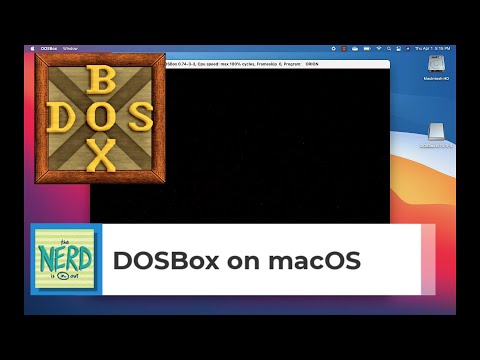
Well, it’s DOSBox and there is no better emulator if you just want to play DOS games. But this time, it’s for Mac and brings with it a slick new UI that fits right in with the traditional macOS look. If you wish to return to the good old days of gaming, this is your window into a world long forgotten.
DOSBox supports Intel 80286/ 80386 processors in both real and protected mode for seamless emulation of old games. And just like the Windows version, DOSBox is extremely easy to set up on Mac. No need to mess around with virtual drives or hardware allocation, just run DOSBox and play games.
Unless you own an old IBM computer from the 80s or early 90s, getting old games to run on modern systems is quite hard. DOSBox does a lot of work behind the scenes to actually emulate old hardware and graphics APIs so DOS games work perfectly.
Boxer

Boxer is the ultimate DOS emulation experience that’s exclusive to Macs. It does away with all the tedium of command-line interfaces and presents you with a slick UI that transforms your games into little self-contained boxes. Just drag and drop game files into Boxer, and it will load them up.
Games can also be shared with friends or backed up. You don’t have to bother with manually searching through your folders for games, because Boxer will create a games shelf in Finder for you. Basically, Boxer is a GUI frontend wrapped around a DOSBox core.
And I believe it’s a truly wonderful experience for newborn retro enthusiasts who were born a little too late to experience the majesty of DOS gaming. If you want to play retro games without going through the hassle of learning command lines, this is your best option.
VirtualBox

Much like VMware, VirtualBox isn’t an emulator but a virtual machine creator. Except, this one is open-source and freely distributed under the GNU General Public License. Packing all the features found in paid enterprise-class products, VirtualBox is an extremely powerful tool for those who want an authentic DOS experience.
You can load up DosBox, vDos, FreeDOS, and any other DOS fork you desire. Or even the original MS-DOS if you have a licensed copy. VirtualBox is easy to install and get running on your Mac device, plus it’s constantly updated by Oracle.
The problem with VirtualBox and similar software is that they can’t emulate old hardware or graphics APIs. Hence, you need to use a DOSBox-based emulation layer within your virtual machine to actually run old DOS games. The primary reason to install a program like VirtualBox instead of running DOSBox directly on your Mac is security.
If you give a DOS emulator like vDos or DOSBox-x direct access to your physical hard drive, there is potential for malware to hijack your system. Very unlikely that something like this will happen, but consider all the shady websites that provide downloads for bootleg copies/ abandonware. A virtual machine runs separate from your actual OS, within its very own sandbox which protects your system from malware infections.
DOSBox Game Launcher

This one isn’t actually an emulator, but a frontend. For reference, a frontend is simply an external GUI wrapper around a DOS core (which is usually DOSBox). Frontends make game management, loading profile saves, UI customization, etc. a lot easier.
You can also tweak various audio and video hardware emulation settings within a frontend. This helps you get the best performance out of certain games that refuse to run on default settings. If you use a frontend like DOSBox Game Launcher, you don’t have to familiarize yourself with DOS commands.
You spend less time installing and browsing through game folders, and more time actually playing your games. Filtering lets you select a specific type of game from your library, while MobyGames.com connectivity enhances meta-data for each game. You can even import and export games using GamePackArchives.
DOSBox Game Launcher also has a template feature that lets you set unique profiles for each era of PC gaming (even certain hardware generations). This lets you set up newly loaded games very easily, as you can simply import the template that matches the era/ hardware preferences of that game.
RetroArch

Yet another frontend, RetroArch isn’t limited to just DOS. It is an all-in-one frontend for retro gaming that includes old consoles, PCs, and media players. Whether you want to emulate DOS games, PS1 games, Dreamcast games, or GameBoy Advance games, RetroArch is your best friend.
It makes the process of loading, setting up, and organizing your retro games an absolute breeze. The best part about RetroArch is its sleek UI and abundance of modern features. Take for instance the streaming/ recording system which lets you record game clips or stream live to sites like Twitch.
RetroArch even supports achievements for old games, allowing you to unlock trophies and badges similar to modern games. You can even engage in networked play with your friends through online lobbies, or use spectator mode to watch your friends live. The best part about RetroArch though is its amazing controller support that works with everything from Xbox to PlayStation.
Understand that a frontend isn’t capable of emulation by itself, you have to install “cores” for each platform you wish to emulate. For instance, DOSBox is a DOS core. If you wish to emulate Nintendo DS, you have to download and install a DS core. Fortunately, RetroArch makes the process of browsing and finding cores extremely easy for any platform you want. You can use the built-in supported core browser to download any core you want.
Top 5 DOS Emulators For Linux
QEMU

QEMU is an emulation monster, capable of emulating multiple old-school machines on various modern processor architectures. On top of being open-source like most Linux software, it offers performance that’s close to native levels for KVM and Xen virtual machines. But what about DOS emulation, does QEMU do it well?
The way QEMU works is similar to any other hypervisor. Basically, it creates a virtual copy of your actual computer’s processor using binary translation.
This is basically the equivalent of VMware, but for Linux. QEMU sports tighter Linux integration than VMware and uses fewer resources while running.
Dosemu2

Way back in the day, a project was started to run DOS applications on Linux. It was called dosemu and gained quite a bit of notoriety. But eventually, support for this emulation program was ceased and it stopped receiving updates.
Doesemu2 is a revitalization attempt that takes the original dosemu and adds a host of new features. For starters, dosemu2 is designed to work like a modern 64-bit operating system. It can run every DOS application seamlessly, not just games.
DosBox Pure

A fork of DOSBox designed specifically for RetroArch and optimized for a gaming experience. DosBox Pure cuts down on the bloat while adding crucial features such as mouse + keyboard and joystick emulation. It also features an on-screen keyboard and the ability to rewind game states or use cheats.
Controller mappings are automatically applied upon detecting a new game, and you can load games straight from zip files. Save files are moved to a separate folder allowing for easier management.
FreeDos
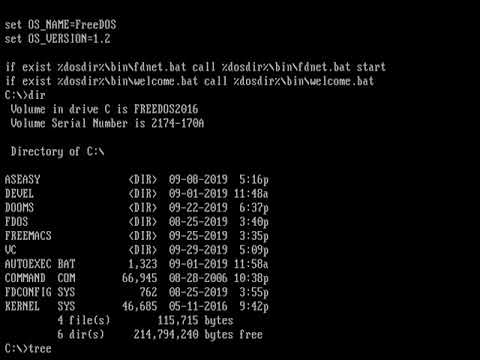
This is FreeDOS for Linux, and you can easily install it to a drive within QEMU. FreeDOS is an entire DOS-based operating system with its own kernel and shell. Once you install FreeDOS within QEMU, you can run all sorts of DOS programs.
You can even use Windows 3 and 9x applications since those operating systems rely on DOS cores. Whether you’re doing spreadsheets or playing games, FreeDOS is an excellent way to get an authentic DOS experience on Linux.
DOSBox

DosBox on Linux combined with a good frontend is a killer combination for playing retro classics on your modern Linux computer. But if you’re someone who grew up using computers in the 80s, the command line interface might actually be more appealing than a GUI frontend. The thing that separates DOSBox from something like QEMU is the fact that this is a hardware emulator.
Meaning, it doesn’t run code natively. Instead, it recreates old processors digitally so games are fooled into thinking they are running on native hardware. If you are a power user and wish to do spreadsheets or documents, you’re better off using FreeDOS or vDos (gamers will be just fine with DOSBox).
Conclusion
Some of these might require a bit of elbow grease to get working. But nothing that a few minutes of troubleshooting and research on the internet can’t solve. If you want my opinion, DOSBox is the way to go for people who want simplicity.
For just playing old DOS games, DOSBox Pure combined with the RetroArch frontend is a killer combination. RetroArch has a modern GUI, customizable profiles, optimized shaders, netplay lobbies, support for controllers, and many other features you’ll love.
If you found this article useful, you may want to save this pin below to your Gaming board.
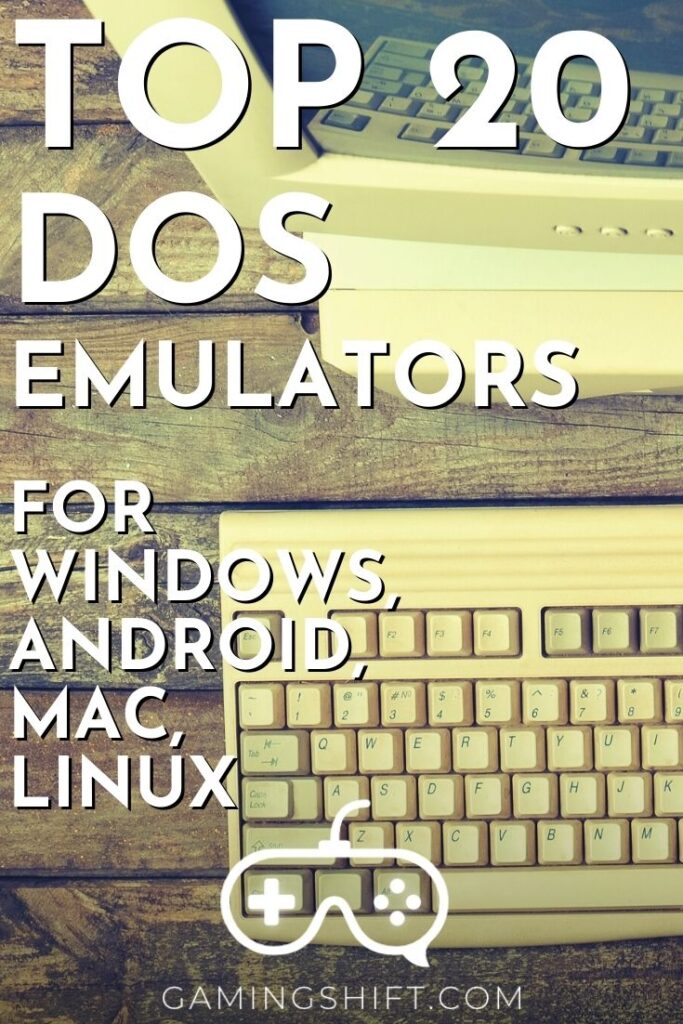

Great list! Feels up to date. Love the Linux coverage too. I did not know about dosemu2 – can’t wait to test this. Thanks!