There’s plenty of reasons why someone would want to install Android on their PC. Maybe you’re a developer trying to test out some new apps. Or a gamer who wants to play PUBG on the big screen. There are a ton of Android MOBAs like Arena of Valor and Mobile Legends, which could really benefit from mouse and keyboard controls.
Pretty much any shooter that you play on your phone will be much easier with mouse aim. And the best part about gaming on PC is you never have to worry about your phone overheating or low battery. Finally, you have access to much more storage space on your PC compared to the internal memory of a phone.
The easiest way to play Android games on PC is by using an emulator. Modern emulators come with various features like hardware acceleration, adjustable resolution, high FPS support, controller support, etc. And some of them even have the ability to run multiple instances of apps at the same time.
The latest versions of the top emulators support Android Nougat version 7.1.2 and can record straight from your mic and webcam. BlueStacks even allows you to record your game and stream it through OBS. We personally tested the top three Android emulators- BlueStacks, NoxPlayer, and Andyroid. All 3 ran fine, although BlueStacks will tend to perform better on most systems. Make your decision based on how the UI feels and which feature set you prefer the most. Remember that all Android emulators have their unique pros and cons.
Nearly all of them have great compatibility with the latest build of Windows 10 (we tested on version 1903). Suppose you don’t have Windows 10; no need to worry since all these emulators should work just fine on Windows 7 and 8. We recommend that you choose an emulator which is updated regularly by its developers so that you can play the latest version of your favorite games without any hiccups.
Note that a couple of emulators on our list haven’t received updates for a while, and you should test compatibility with your system. But just because they haven’t been updated doesn’t mean they cannot run your games. Maybe you prefer the UI and feature set of an older emulator, so check to see if it can run your games. However, if you’re an app developer, go with something like BlueStacks or NoxPlayer, guaranteed to receive updates.
BlueStacks

Probably the most popular Android emulator currently available, and for a good reason. It provides great features, is powerful, and supports Android Nougat version 7.1.2, which means you’ll be able to play the latest versions of your favorite games without any compatibility issues. BlueStacks used to be notorious for shoving adverts in your face and being a bloated platform with lots of unnecessary apps preinstalled when you first download it.
But the team has been working hard to fix these issues, and they have integrated some excellent hardware acceleration into this emulator. We tested PUBG Mobile on it, which is a fairly tough game to run. And we were able to run it at 1080p resolution, high settings without any hiccups. Framerate was bouncing between 40 to 60 FPS on a system with an i5 6600k and AMD R9 Fury graphics (there is a framerate counter built into BlueStacks). The Kaspersky antivirus didn’t throw any warnings for this emulator, which is a good sign. And if you want to stream your gameplay to Twitch, BlueStacks even has a streaming mode built into the emulator.
There is still that point collection minigame in BlueStacks, and you can redeem these points for various rewards. Thankfully, in BlueStacks 4, the point collection game isn’t shoved into your face. It is hidden away neatly, such that you open it only if you choose to do so yourself. One of the most unique features of BlueStacks is its high framerate mode, which allows you to run games at up to 240FPS.
There aren’t many users who can take advantage of this function since it requires a beefy PC. And you have to turn down the graphics if you wish to achieve those ultra-high framerates. You also need a high refresh rate esports monitor to actually see all these frames. But it’s there, a feature you won’t find on any other emulator.
You can also allocate more or less RAM to BlueStacks, adjust the resolution, and select predefined phone configurations like the Galaxy S8+, Pixel 2, etc. The UI is similar to Android on phones but a bit “desktopified” with tabs. These tabs function similarly to Windows 10 or your web browser and allow you to switch between apps or close them effortlessly.
NoxPlayer

Our 2nd favorite Android emulator, it too supports Android version 7.1.2 and comes with a host of cool features like multi-instance gaming and script recording. NoxPlayer has built-in support for keyboard and mouse, and it even works with gamepads like the Xbox 360 controller. But in our tests, we had some trouble setting it up on PUBG Mobile.
BlueStacks, on the other hand, immediately recognized that we have a keyboard and mouse connected when we first launched PUBG. It automatically switched from touchscreen to PC control scheme, without us having to do anything. All the key-bindings were copied straight from the PC version of PUBG, which is really good. And every time you launch a game, a window with all the key-bindings is displayed. These key bindings can be edited based on your preferences.
NoxPlayer supports nearly every Android game out there, although its performance lags behind BlueStacks by a small margin. You will have to enable VT (virtualization technology) on your CPU to get the most out of this emulator, as with most emulators.
NoxPlayer claims to comply with the GDPR, which means they are less likely to sell your data. But we did notice that the emulator would throw up a random advert for sponsored content every now and then. Not super annoying, but something worth noting. When you first boot up NoxPlayer, it will be running an instance of Android 5, but you can go into the instance manager and create a new one that runs Android Nougat.
If you already have your favorite emulator set up and looking for games to play, check out my post 20 Best Free Android Games In 2019
Andyroid

A fairly robust Android emulator, which receives constant patches and updates to keep things fresh. Just like BlueStacks and NoxPlayer, Andy supports version 7.1.2, which makes it a good choice for playing the newest games. Unfortunately for us, it could not run PUBG Mobile and the game shut down, displaying an error message saying that our virtual device isn’t supported.
Just because an emulator supports a newer Android version doesn’t mean that it is stable and can run every game. Other than that, Andyroid is a pretty powerful emulator and doesn’t come preinstalled with adware or sponsored apps. It did trigger a malicious file warning in Kaspersky, but reviews from long-time users claim that this emulator doesn’t contain any malware.
Some users were claiming that it never uninstalls fully and might be mining crypto behind your back. But none of those claims were supported by any concrete evidence, so it is best to disregard them. In our personal experience, Andy works just fine if all you want to do is play games or test out your new apps.
Android Studio’s Emulator
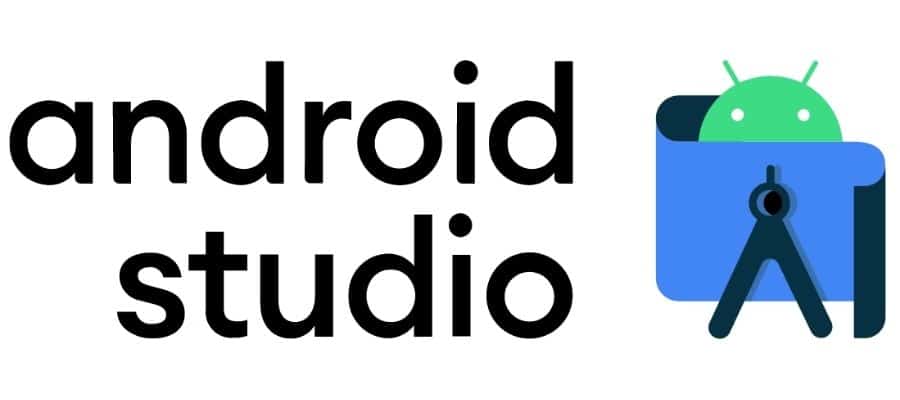
This is the emulator you get with Google’s officially supported IDE for Android app development. It is geared towards developers, but even gamers can use it since it will support pretty much anything and is equipped with the latest Android version.
Performance is pretty decent, as long as you have a recent Intel CPU and a discrete graphics card. It uses Hyper-V, the built-in virtualization tech within Windows. All features are free, and you get access to specialized features such as Location/ GPS simulation, Camera, Accelerometer, Networking, etc.
These features come in handy if you’re testing an app but aren’t necessary for gaming. Out-of-the-box support for controllers and mice will not be as good as BlueStacks, so you need to set up things. But you won’t be exposed to ads or malware since this is an open-source nonprofit development kit straight from Google. And you are guaranteed to receive the latest version of Android.
ARChon

This isn’t an Android emulator in the traditional sense. It is instead a custom runtime and allows you to run APKs straight from the browser. You install it as an extension to Chrome and might need a tool to change the APK file to be compatible with ARChon.
There are a few extra hoops you must jump through in order to get this emulator working, but it is a neat way to run some casual games straight in your browser. Don’t expect to play Call of Duty or Fortnite on it, though, since the performance will suffer heavily.
This is not a solution for shooters or racing games that demand quick reaction times. It is better suited for something like Candy Crush or Clash of Clans. The main benefit of ARChon is that it works on pretty much any OS which can run an instance of Chrome (Mac OS, Linux, Windows).
Droid4X
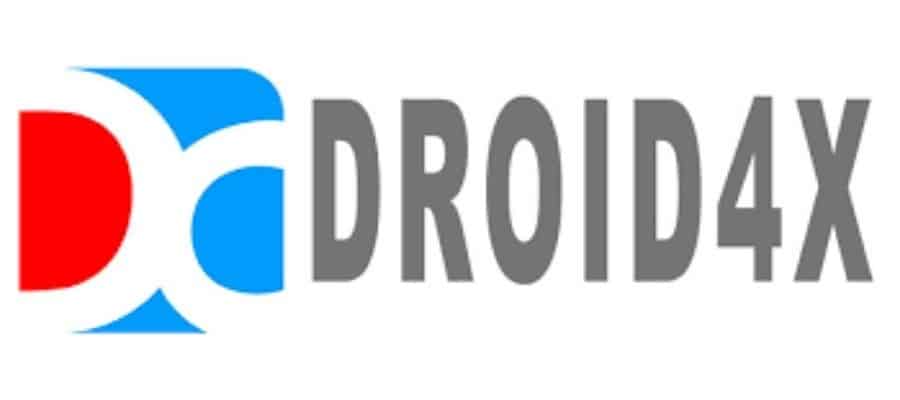
One of the old-timers is a classic Android emulator that can run many popular games such as Subway Surfer, Clash Royale, etc. It hasn’t received updates for a while (the last update was in 2016) but comes with the Google Play store preinstalled. And it runs Android version 4.2.2, which is Kitkat.
You can take screenshots, activate GPS, and configure key binds. It also allows you to hook up a gamepad and will work with touchscreen-equipped laptops. There are some known issues with this emulator, like the Gyro sensor not working, no widget support, and a non-customizable home screen. But if you use it to run games, those shortcomings aren’t a big deal.
Bliss OS
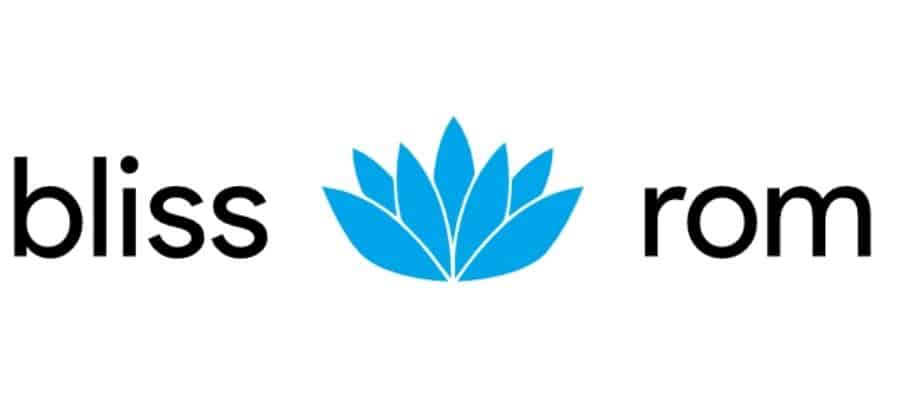
Unlike the other Android emulators on our list, this is an actual OS that you can boot into on your PC. It is a custom x86 ROM of Android, designed to run natively on Intel and AMD processors. Bliss OS is compatible with PCs, Macbooks, and Linux machines. You can load the ISO onto a bootable USB drive if you want to check out the features. Or, you can shrink your HDD space, create a new partition, and install Bliss OS for a dual boot system. Now you essentially have an Android phone built into your PC. Bliss OS is very much like an authentic Android experience on the big screen, with tons of customizability and security.
It performs better than most other emulators since it includes extra components to enhance compatibility with ARM/ARM64 apps. Bliss OS for desktop has been modified to suit the larger screens on PCs and comes with KBM support built-in. You can do more than just gaming on Bliss; it will run Adobe Draw, Autodesk Sketchbook, Android TV, Blogger, etc. Word processors, video and photo editing, music, you can definitely transform your PC into an Android workstation with Bliss. The latest version of Bliss is based on Android Pie.
Genymotion
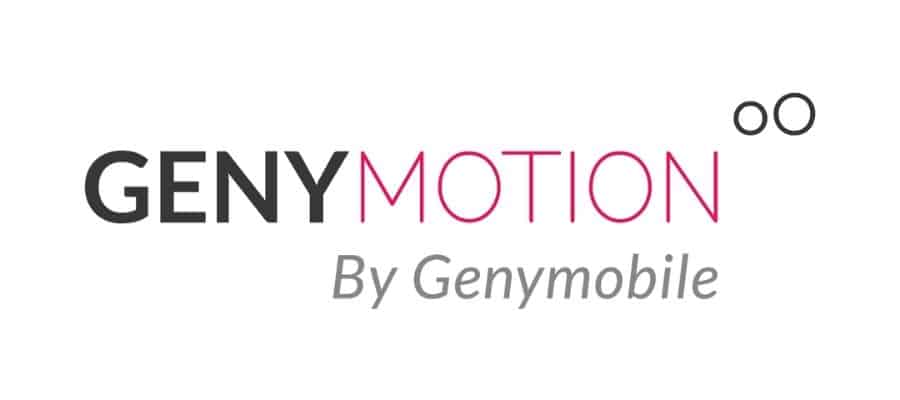
Targeted primarily at developers and enterprise applications, Genymotion comes with unique features you won’t find on any other Android emulator. You can emulate GPS, wifi, multitouch, battery charge levels, SMS, accelerometer, and even throttle the Disk I/O to simulate app performance on older Android devices with limited RAM and internal memory. Genymotion on the desktop allows you to emulate over 3000 virtual Android devices, and you can customize everything from Android versions to memory capacity.
We recommend downloading the personal edition, which is devoid of features that are required for testing apps on a commercial scale. But you probably don’t need the cloud-based Android virtual devices because all you want to do is play mobile games on your PC. You’ll have to create an account with Genymotion first and specify the purpose of using it (gaming in our case).
The download will have VirtualBox bundled inside it, choose the regular download if you already have VirtualBox installed on your machine. Genymotion is also available for Mac OS and Linux. The newest version of Genymotion should support Android 8.
KoPlayer

Marketed heavily as an Android emulator for gamers, KoPlayer has all the features you would expect- KBM support, adjustable resolution, multiple graphics settings, etc. It can also record and share gameplay for you, and you can install non-gaming apps such as Facebook, Whatsapp, etc. on it.
If you want a free word processor, you can even install the mobile version of Microsoft Word. The bottom line is, KoPlayer contains everything a gamer needs and much more. There is great hardware acceleration support, and optimizations for x86 architecture make KoPlayer less prone to crashes mid-game.
MEmu

Very much like BlueStacks or NoxPlayer, this is designed for gamers who want good performance and keyboard + mouse support for playing their favorite games on PC. MEmu supports all Android games with a high degree of stability and allows you to open multiple instances so you can level up faster or play many games at the same time.
Screenshots and recordings are easy to transfer between your virtual Android device and the Windows system. Even though Google Play is included, you can choose to sideload APKs if you want. MEmu’s developers have put in a lot of work to make sure that it works equally well on both Intel and AMD systems. They also have a comprehensive list of support tips and troubleshooting advice, which you can check out if you run into any issues while using MEmu on your PC.
PrimeOS

Think of it as ChromeOS, minus all the Chrome parts. It is very similar to Bliss OS since both are based on the open-source Android x86 project. Designed with gamers in mind, Prime OS has a built-in gaming center where you can view and organize all your games. It supports multitasking, multimedia content consumption (video and music), and much more.
It can even be used for productivity, like photo editing or spreadsheets. Designed by an Indian startup, Prime OS was released earlier this year. Unlike other emulators, it doesn’t require a host OS, so performance is boosted. If you’re playing on a Windows laptop, Prime OS claims to have better battery management than other Android emulators. Its gaming center will display hardware utilization details, allowing you to tune graphics settings for optimum performance.
Even though it is based on Android, Prime OS contains familiar Windows desktop components such as a taskbar, start menu, action center, etc. You can minimize, close, and resize app windows and use keyboard shortcuts like alt + f4, alt + tab, etc. You can run Prime OS on a virtual machine, but we recommend installing it on a dedicated drive partition to dual boot alongside Windows 10.
Remix OS Player

With support for Android Marshmallow, Remix OS Player is a great way to experience Android games on your PC. It allows you to run apps in separate windows, so you can organize your army in Clash of Clans while Skyping at the same time. Talking of Skype, Remix OS Player lets you connect your webcam and mic.
It also allows you to share screenshots and photos seamlessly between your virtual Android device and PC. The emulator is fairly lightweight and runs clean. It doesn’t have any bloatware preinstalled, so you are going to like it. The UI feels snappy and responsive, while the taskbar contains various functions like crop, resize, fullscreen, screenshot, etc.
Xamarin

Just like Google’s Android Studio, Xamarin is an IDE or Integrated Development Environment. IDEs are designed for software developers to write, edit, debug, and compile code. What sets Xamarin apart from Android Studio is its ability to plug into stuff like Microsoft Visual Studio to give you a larger development environment.
Like Android Studio, Xamarin includes an emulator for creating virtual Android devices so you can test your apps. Setup can be quite tedious, which is why we don’t recommend it for casual users. Its performance isn’t as good as BlueStacks or NoxPlayer, but you can get it to work as needed with some tinkering.
YouWave
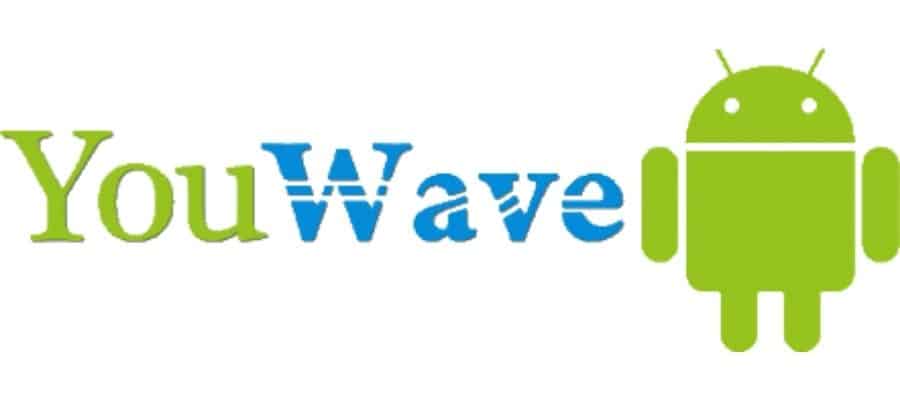
While it has some limitations, YouWave is still a very reliable Android emulator for playing casual games that don’t stress the hardware too much. Support for YouWave was discontinued back in 2016, and you can download the free or paid version. The free version is about 150MB and runs Android 4.0.4 Icecream Sandwich.
The paid version costs 30 bucks and runs Android 5.1.1 (Lollipop). It is not worth getting the paid version because, for the price, it offers no meaningful upgrades over the free one. And you are still getting Android 5.1.1, whereas other free emulators like BlueStacks run Android 7.1.2. The free version might have ads built-in; we haven’t personally tested it, so we are unable to confirm. And any apps that require hardware sensors or feature closed source APIs aren’t supported.
Tencent Gaming Buddy

Tencent is a Chinese multibillion-dollar conglomerate with subsidiaries invested in various sectors of the IT and entertainment industry. They are the world’s largest gaming company, and pretty much every big mobile game in the Asian market is either owned or influenced by Tencent. They even own Riot Games, which are the developers of League of Legends.
Now Tencent has released its very own Android emulator designed to run PUBG Mobile and Arena of Valor on the PC. Both of those games are published by Tencent, so you can expect this emulator to be optimized for them. If you exclusively play PUBG or Arena of Valor on your phone, it might be a good idea to check out the Gaming Buddy. There is support for HD resolutions, along with keyboard and mouse.
As of now, they officially support a limited set of games, but you might be able to play several other games on this emulator. It allows you to change servers for better ping, and there is a game center where you can organize and track your game progress.
LDPlayer

Based on Android 5.1.1 Lollipop, LDPlayer contains some exciting features. It has a high FPS mode for specific games, like PUBG. However, this is inferior to the high FPS mode in BlueStacks, which works across all games and supports up to 240fps. According to their recommendations, you will need a graphics card equal to or better than a GTX 960 to enable 2k resolution. There is even a Vsync option to prevent screen tearing if you’ve got a beefy system capable of really high framerates.
Keyboard and mouse support are built-in, and you can change the keybindings. You can select from a variety of virtual Android devices- Pixel, Xiaomi Redmi 6, etc. You can run multiple app windows simultaneously and set up keyboard macros for MOBAs or RTS games. It also features gamepad support and comes with the LD Store, an alternative to Google Play. You get all your favorite games on the LD Store, but you don’t have to sign in like you normally would with Google Play.
Are Emulators Legal?

Yes, as long as you’re playing free games on them. The Android project itself is open-source, as are the virtualization machines on which they run. However, it might be illegal to download and run ROMs on your SEGA, Nintendo, or PlayStation emulator.
For instance, you are not legally allowed to run ROMs for certain retro Nintendo and SEGA games on your emulators. Even in those cases, the emulator itself is legal, but downloading and using the ROM is not. Think of the emulator as a beer bottle; you won’t get into trouble just for owning a bottle at the age of 16. But a bottle with liquor (ROM) in it can be considered a violation of the law.
Still, this is the Android we’re talking about, and most of the games here are free along with the OS itself. Nearly all Android emulators can connect to Google Play Store right out of the box, and you can even sync your Google account.
This is enough to ensure that emulators are perfectly legal. Chinese gaming giant Tencent even has its own Android emulator called the Gaming Buddy, which we’ve reviewed on our list. It officially supports some popular games such as PUBG Mobile and Arena of Valor (a MOBA published by Tencent). Long story short, you should be wonderful as long as you are playing free games on your Android emulator.
Conclusion
So, did you like our list of the top Android emulators for PC? Is there an emulator you would like to add to our list? Let us know in the comments below. We recommend sticking with the top 3 or 5 emulators since they are the most likely to receive updates and new features.
But there is nothing wrong with using an older emulator if you want to play games. Remember that certain games might actually run better on older emulators, using less recent versions of Android. Just because an emulator officially claims support for Android Nougat doesn’t mean it runs that version of Android in a stable manner across all games.
If you’ve got a discrete graphics card, you might be able to take advantage of hardware acceleration which will boost your game performance. Make sure to go into the settings of your emulator and tweak the RAM allocation according to your PC specs. This is not needed if you have a Windows 10 system with more than 8GB of RAM.
But for older laptops and prebuilt office desktops, you might have to limit the amount of RAM your emulator can access. And finally, run the emulator for an hour or two to make sure it doesn’t show random notifications for sponsored apps while you’re gaming. Or ads, emulators which spam ads in your face get really annoying after a while, and they might even be hiding malware.
If you found this article useful, you may want to save this pin below to your Gaming board.
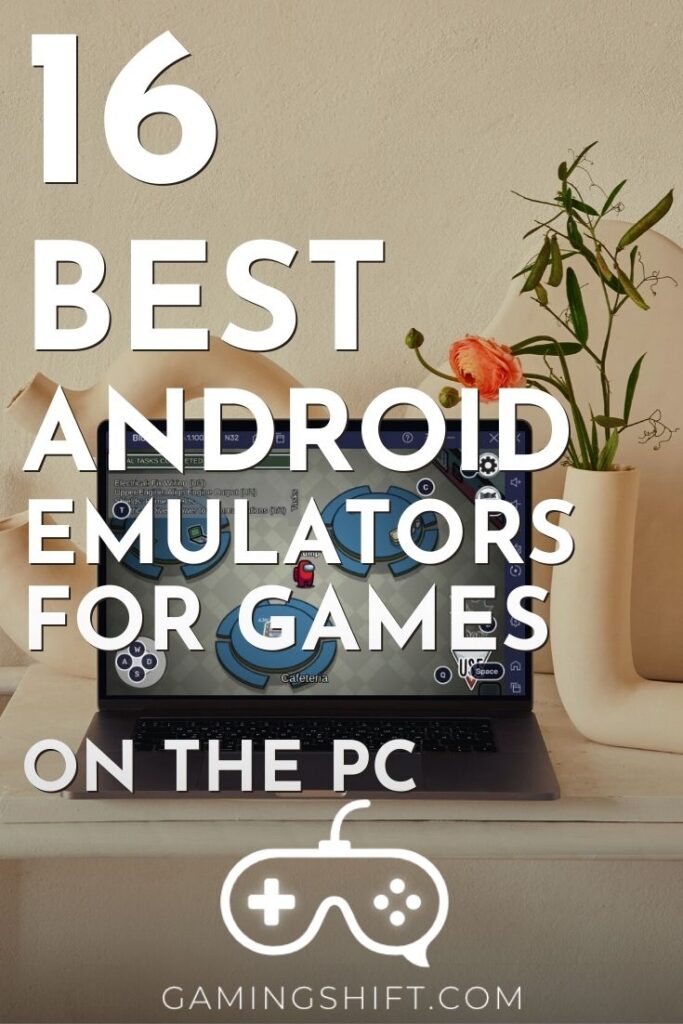

from this bucket list, nox player is best for use